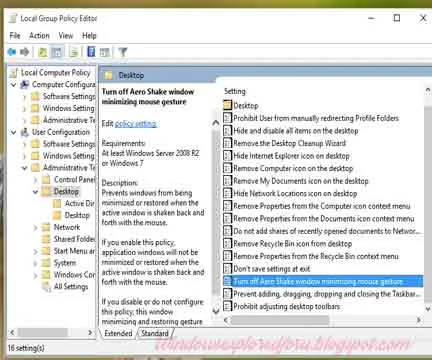Hi Friend,Hope You Liked Our Previous Articles.Today We Are going to Discuss About
Enabling and Disabling Aero shake in Windows 10.
What is Aero Shake ???
Aero Shake is An Facility introduced in Windows 7,Which Allows us to Make Every Window
Minimize to Taskbar,Except the One We Are Using.
How it is Useful ???
As Explained Above,We Can Simply Concentrate only On the Window that We Are
Working.
How to Enable ??
We Can Enable the Aero shake Feature in Windows 10 By Simply Editing the Registry.All
You need to do is Follow the Upcoming Steps As it is In Your Windows 10 PC.
Step 1 : Logon to your PC As Admin.
Step 2 : Press Ctrl + r keys All At Once.
You Will be taken to Run Command.
Step 3 : Type gpedit.msc and hit Enter.
Step 4 : Click On Administrative templates.
Step 5 : Select Desktop on left Pane.
Step 6 : Click On Turn Off Aero Shake Window minimizing Windows mouse Gestures.
Step 7 : A New Window Will Open Click On Enabled.
Step 8 : Close the Windows.
To Turn On Simply,Select Not Configured or Disabled.
[Also See : How to Speed Up Startup of Windows 10]
Tip : You Can Use Windows + Home Key to Minimize all Window Except the One You Are
Working.
Enabling and Disabling Aero shake in Windows 10.
What is Aero Shake ???
Aero Shake is An Facility introduced in Windows 7,Which Allows us to Make Every Window
Minimize to Taskbar,Except the One We Are Using.
How it is Useful ???
As Explained Above,We Can Simply Concentrate only On the Window that We Are
Working.
How to Enable ??
We Can Enable the Aero shake Feature in Windows 10 By Simply Editing the Registry.All
You need to do is Follow the Upcoming Steps As it is In Your Windows 10 PC.
Step 1 : Logon to your PC As Admin.
Step 2 : Press Ctrl + r keys All At Once.
You Will be taken to Run Command.
Step 3 : Type gpedit.msc and hit Enter.
Step 4 : Click On Administrative templates.
Step 5 : Select Desktop on left Pane.
Step 6 : Click On Turn Off Aero Shake Window minimizing Windows mouse Gestures.
Step 7 : A New Window Will Open Click On Enabled.
Step 8 : Close the Windows.
To Turn On Simply,Select Not Configured or Disabled.
[Also See : How to Speed Up Startup of Windows 10]
Tip : You Can Use Windows + Home Key to Minimize all Window Except the One You Are
Working.