Hi And Welcome to Our Blog,App Plays An Important Role in
Our Life And PC.One of the Most frustrating thing is App's
Notifications Are Seen Only After Login,What if Its Notifications
Are Shown in Lockscreen Itself ??? Simple it Saves Our Time,We
Can Get App's Notifications On Lock Screen Itself, Just follow the
Steps Below to Show App Notifications On Lock Screen.
Step 1 : Login to Your Windows 10 PC.
Step 2 : Open Settings.
[See: How to Open Settings]
Step 3 : Click On System.
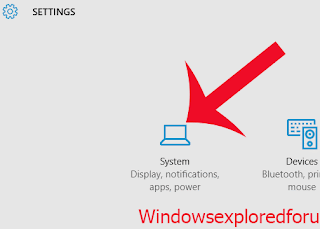
Step 4 : You Will Be Taken To A New Window With Display As
First Option on Left Pane.
Step 5 : Click on "Notifications And Action Center" Which is
Under Display.
Step 6 : Select the Option "Show Notification On Lockscreen"
Step 7 : Slide on Right Slide to Turn it ON.
IF You Wish to Turn it OFF then Simply Slide On Left Side
It Will Be Turned OFF.
Step 8 : Close to Save Changes, And Visit Your Lockscreen For
Changes.
Enjoy!!
Our Life And PC.One of the Most frustrating thing is App's
Notifications Are Seen Only After Login,What if Its Notifications
Are Shown in Lockscreen Itself ??? Simple it Saves Our Time,We
Can Get App's Notifications On Lock Screen Itself, Just follow the
Steps Below to Show App Notifications On Lock Screen.
Step 1 : Login to Your Windows 10 PC.
Step 2 : Open Settings.
[See: How to Open Settings]
Step 3 : Click On System.
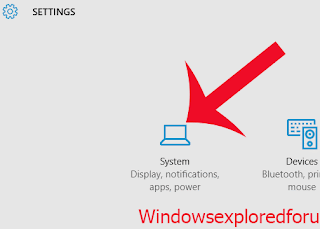
Step 4 : You Will Be Taken To A New Window With Display As
First Option on Left Pane.
Step 5 : Click on "Notifications And Action Center" Which is
Under Display.
Step 6 : Select the Option "Show Notification On Lockscreen"
Step 7 : Slide on Right Slide to Turn it ON.
IF You Wish to Turn it OFF then Simply Slide On Left Side
It Will Be Turned OFF.
Step 8 : Close to Save Changes, And Visit Your Lockscreen For
Changes.
Enjoy!!
