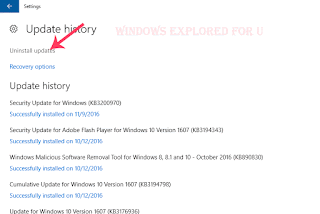Windows 10 being the best Operating system for User Interface has couple of cool features,Though
some of them are inherited from their predecessor Versions like Windows 8.1,Windows 8,etc.. It has
the biggest disadvantage as Windows Update.
We can say Windows 10 would be the best only if they provide some option to disable or turn off
Windows Update as they did on Windows 8.1,8 and so on.
Today's this post is about uninstalling the windows update which caused problem.
We have no other Options(except uninstalling the Windows update) when our PC suddenly behaves
abnormal or get into sick.. We can uninstall the recently installed update to fix the problem in most
cases.
So,in this post let's see how to uninstall updates in Windows 10.
Just follow the below steps..
1) Press Windows + I Key.
2) Select Update & Security.
3) It will Open a new Window with Windows defender settings,Windows Update options ,on the left
pane.. On that click on "Windows Update"
4) Now,on your right pane,there will be an option called " Update history" click on it.
5) When you clicked,it will open the new window,where there will be the list of updates that were
installed successfully and list of failed windows updates on your device with time of its
downloaded/failed status.
It will help you to figure out what exactly causing the problem..
6) Now,click on the Uninstall Updates option.
7) When you clicked it will take you to the uninstall a update window of control panel,On that
select/check the box which you think it had problem.
8) Select Uninstall.
9) If it asks you to select 'Yes' or 'NO', Select 'Yes'.
10) Close the Window..
Some Updates may ask you to restart Your PC, Save your Work and Restart your PC in such cases.
That's it.
Hope it is helpful.
Related Article..
How to temporarily prevent an Update from Reinstalling in Windows 10
some of them are inherited from their predecessor Versions like Windows 8.1,Windows 8,etc.. It has
the biggest disadvantage as Windows Update.
We can say Windows 10 would be the best only if they provide some option to disable or turn off
Windows Update as they did on Windows 8.1,8 and so on.
Today's this post is about uninstalling the windows update which caused problem.
We have no other Options(except uninstalling the Windows update) when our PC suddenly behaves
abnormal or get into sick.. We can uninstall the recently installed update to fix the problem in most
cases.
So,in this post let's see how to uninstall updates in Windows 10.
Just follow the below steps..
1) Press Windows + I Key.
2) Select Update & Security.
3) It will Open a new Window with Windows defender settings,Windows Update options ,on the left
pane.. On that click on "Windows Update"
4) Now,on your right pane,there will be an option called " Update history" click on it.
5) When you clicked,it will open the new window,where there will be the list of updates that were
installed successfully and list of failed windows updates on your device with time of its
downloaded/failed status.
It will help you to figure out what exactly causing the problem..
6) Now,click on the Uninstall Updates option.
7) When you clicked it will take you to the uninstall a update window of control panel,On that
select/check the box which you think it had problem.
8) Select Uninstall.
9) If it asks you to select 'Yes' or 'NO', Select 'Yes'.
10) Close the Window..
Some Updates may ask you to restart Your PC, Save your Work and Restart your PC in such cases.
That's it.
Hope it is helpful.
Related Article..
How to temporarily prevent an Update from Reinstalling in Windows 10