Turn on or enable touchpad gestures in Windows 10 - tutorial that will work on windows 10
creators update, windows 10 anniversary build and other builds of Windows 10.
In our last post, i had explained what is touchpad and how you can use gestures to make your work
simpler. But i hadn't explained how to turn on or enable touchpad gestures in windows 10 .
So, in this post in wish to explain how to turn on touchpad gestures in windows 10.
Do you need any software to turn on or turn off touchpad gestures ?
If you have drivers installed, then you don't need to install anything new..
How to do it ?
Enabling touchpad is very easy process.. Just follow the upcoming steps..
How to Enable touchpad gestures in Windows 10
1) 1) Press Windows + I keys.
2) Click on devices
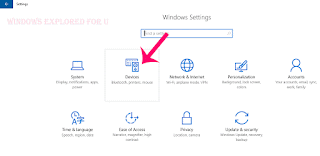
creators update, windows 10 anniversary build and other builds of Windows 10.
In our last post, i had explained what is touchpad and how you can use gestures to make your work
simpler. But i hadn't explained how to turn on or enable touchpad gestures in windows 10 .
So, in this post in wish to explain how to turn on touchpad gestures in windows 10.
Do you need any software to turn on or turn off touchpad gestures ?
If you have drivers installed, then you don't need to install anything new..
How to do it ?
Enabling touchpad is very easy process.. Just follow the upcoming steps..
How to Enable touchpad gestures in Windows 10
1) 1) Press Windows + I keys.
2) Click on devices
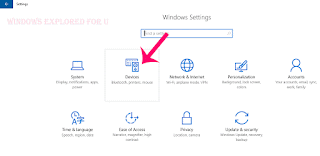
3) It Will open a new window, on that select Mouse and touchpad option.
(Mouse and touchpad option will be available on the left pane)
4) When you clicked, it will open mouse and its settings on the right pane.
5) Now, look for an option called "touchpad" on your right pane, if you have precision touchpad,
then you will see that option.. Simply tap/click on the right side of the option to turn on.
6) But, if you have the non precision laptops then we can't turn it on directly..
The only choice we have is how touchpad gestures will work/ respond..
7) Now, under the touchpad there will be an option called "To prevent the cursor from accidentally moving while you type, change the delay before clicks works" that will help us to choose..
8) Simply, click on the item and set it to No delay or Short delay.
That's it..
Other related articles :
Touchpad gestures in Windows 10 - The gestures that may help you..
(Mouse and touchpad option will be available on the left pane)
4) When you clicked, it will open mouse and its settings on the right pane.
5) Now, look for an option called "touchpad" on your right pane, if you have precision touchpad,
then you will see that option.. Simply tap/click on the right side of the option to turn on.
6) But, if you have the non precision laptops then we can't turn it on directly..
The only choice we have is how touchpad gestures will work/ respond..
Note :The above screen shot was taken on nonprecision laptop, so you won't see the touchpad option( i said on the above step 5)
on the above screenshot.
7) Now, under the touchpad there will be an option called "To prevent the cursor from accidentally moving while you type, change the delay before clicks works" that will help us to choose..
8) Simply, click on the item and set it to No delay or Short delay.
That's it..
Other related articles :
Touchpad gestures in Windows 10 - The gestures that may help you..
