How do i remove installed update in Windows 10 or how to uninstall update in windows 10 - That's
what we gonna see in this post..
If you wish to uninstall installed update in windows 10, then here is your guide that may be helpful if
you wish to remove or uninstall installed update in windows 10
Do you need any software ?
No, we don't need an software to uninstall windows update in windows 10.
then, how to do it..?
There, are lot of ways, we can use to remove windows update that was installed through windows
update like using command prompt, using registry and using powershell, etc..
However, in this post let's see the easiest method we can use to remove or uninstall the installed
update in windows Anniversary edition..
Just follow the below steps..
1) Open settings
[helpful link : How to open settings using different methods in Windows 10
2) Click on Update & Security
3) It will open the new window, select Windows Update on left pane..
4) Now, on your right pane, you can find many options, select Update History
5) It will open a new window, Select Uninstall Updates
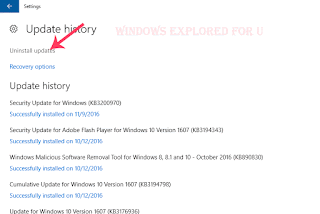
6) Clicking/tapping the uninstall updates will open a new window Installed Update on control panel,
there you can find all the updates installed on your system
7) Select the update you wish to uninstall
8) Click Uninstall.
If it asks for confirmation select Yes or follow onscreen instructions (as it may differ,depending on
update)
That's it..
Are you a beginner ? then below is a link to find all the beginner articles that may help you in
various stages and in mastering basics of Windows 10, just click on the below link to view..
Click to read all basic tutorials..
what we gonna see in this post..
If you wish to uninstall installed update in windows 10, then here is your guide that may be helpful if
you wish to remove or uninstall installed update in windows 10
Do you need any software ?
No, we don't need an software to uninstall windows update in windows 10.
then, how to do it..?
There, are lot of ways, we can use to remove windows update that was installed through windows
update like using command prompt, using registry and using powershell, etc..
However, in this post let's see the easiest method we can use to remove or uninstall the installed
update in windows Anniversary edition..
Just follow the below steps..
1) Open settings
[helpful link : How to open settings using different methods in Windows 10
2) Click on Update & Security
3) It will open the new window, select Windows Update on left pane..
4) Now, on your right pane, you can find many options, select Update History
5) It will open a new window, Select Uninstall Updates
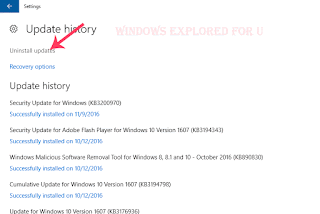
6) Clicking/tapping the uninstall updates will open a new window Installed Update on control panel,
there you can find all the updates installed on your system
7) Select the update you wish to uninstall
8) Click Uninstall.
If it asks for confirmation select Yes or follow onscreen instructions (as it may differ,depending on
update)
That's it..
Are you a beginner ? then below is a link to find all the beginner articles that may help you in
various stages and in mastering basics of Windows 10, just click on the below link to view..