Open Settings app in Windows 10 ? or How to access settings in Windows 10 ? that's what we are going to see in this post. Settings is a new app in Windows 10 where all features are moved from Control Panel. We need to use this app for changing all the things that dealt With desktop like starting from Changing the desktop wallpaper and ending With Updates. Below are the methods to Open Settings App directly From Windows Desktop.
Method 1 : Open Settings using My Computer.
Step 1 : Click on This PC (My Computer) Icon on desktop.
[See : Steps to Make My Computer Icon to Display on Desktop]
Step 2 : You Can access my Computer directly by Pressing Windows + E Key.
Step 3 : When the My Computer App opens, click on the Computer Tab which will be in the Top of Address Bar.
You will be directed to Settings App.
Method 2 : Open settings using Cortana search.
To Access Settings From Cortana Follow the Steps Below.
Step 1 : Login to Your User Account.
Step 2 : Press Windows + q Key.
Step 3 : Type "Settings"
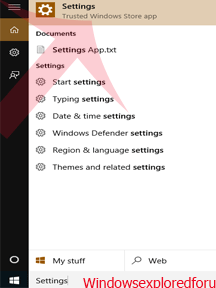
Step 4 : Click on that to directed to Settings.
Method 3 : Open settings using Action Center
Step 1 : Logon to Your Windows PC
Step 2 : Click on Action Center icon on Taskbar
Step 3 : Click on All Settings.
Or, Simply press Windows (logo) Key and I Key at the sametime.
This Are the Easiest Ways to Access Settings...
Method 1 : Open Settings using My Computer.
Step 1 : Click on This PC (My Computer) Icon on desktop.
[See : Steps to Make My Computer Icon to Display on Desktop]
Step 2 : You Can access my Computer directly by Pressing Windows + E Key.
Step 3 : When the My Computer App opens, click on the Computer Tab which will be in the Top of Address Bar.
You will be directed to Settings App.
Method 2 : Open settings using Cortana search.
To Access Settings From Cortana Follow the Steps Below.
Step 1 : Login to Your User Account.
Step 2 : Press Windows + q Key.
Step 3 : Type "Settings"
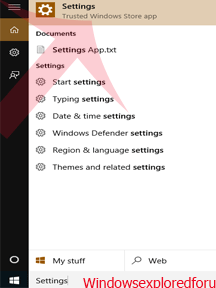
Step 4 : Click on that to directed to Settings.
Method 3 : Open settings using Action Center
Step 1 : Logon to Your Windows PC
Step 2 : Click on Action Center icon on Taskbar
Step 3 : Click on All Settings.
Or, Simply press Windows (logo) Key and I Key at the sametime.
This Are the Easiest Ways to Access Settings...

