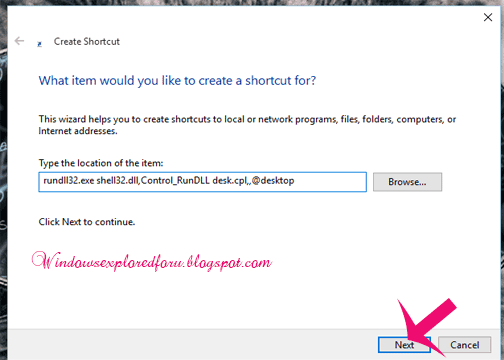Hi Friend,Welcome to Our Blog.In this tutorial let's See how to Create Shortcut for desktop
Background Setting.
What is desktop background???
Desktop background is the One thing Which Provides a Great look for our PC.While
We Sign in After Installing Windows 10 We Are Provided With the Windows default desktop
Wallpapers.If You Wish to Change desktop background image then[Check this].But If You
Are the One Who Wishes to Change Desktop Wallpaper Often,then You Can Create
Shortcut for desktop Wallpaper setting.
How to Create Shortcut???
If You Wish to Create Shortcut for desktop Background then Follow the Upcoming Steps as
it is in Your Windows 10 PC.
Step 1 : Login to your Windows 10 PC.
Step 2 : Right Click on the Empty area of desktop.
Step 3 : Select New-> Shortcut.
Step 4 : Type the following inside the box,on the Window that Opens.
rundll32.exe shell32.dll,Control_RunDLL desk.cpl,,@desktop
Step 5 : Click on Next.
Step 6 : Type the Name,According to Your Wish,Example: background.
Step 7 : Click on Finish.
Note : If You Wish you can Change icon for that Shortcut.to Change Shortcut icon[Check this!]
That's it...
Other Related Articles:
How to Create battery saver shortcut in Windows 10
How to Create Advanced Startup options Shortcut in Windows 10
Click to Browse All Articles of Windows 10...
Background Setting.
What is desktop background???
Desktop background is the One thing Which Provides a Great look for our PC.While
We Sign in After Installing Windows 10 We Are Provided With the Windows default desktop
Wallpapers.If You Wish to Change desktop background image then[Check this].But If You
Are the One Who Wishes to Change Desktop Wallpaper Often,then You Can Create
Shortcut for desktop Wallpaper setting.
How to Create Shortcut???
If You Wish to Create Shortcut for desktop Background then Follow the Upcoming Steps as
it is in Your Windows 10 PC.
Step 1 : Login to your Windows 10 PC.
Step 2 : Right Click on the Empty area of desktop.
Step 3 : Select New-> Shortcut.
Step 4 : Type the following inside the box,on the Window that Opens.
rundll32.exe shell32.dll,Control_RunDLL desk.cpl,,@desktop
Step 5 : Click on Next.
Step 6 : Type the Name,According to Your Wish,Example: background.
Step 7 : Click on Finish.
Note : If You Wish you can Change icon for that Shortcut.to Change Shortcut icon[Check this!]
That's it...
Other Related Articles:
How to Create battery saver shortcut in Windows 10
How to Create Advanced Startup options Shortcut in Windows 10
Click to Browse All Articles of Windows 10...