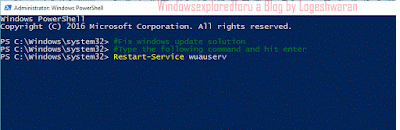Windows 10 update problems troubleshooter (aka) Troubleshoot update problems in Windows 10 -
That's what we gonna see in this post...
While most of the users are caring for how to disable windows 10 updates, there are some people
who complain about they can't update windows 10. If
you belong to that some people who have
windows 10 update problems, then here is an guide which you can use to fix windows 10 update
problems and troubleshoot the stuck Windows 10 updates.
Here are the two ways which helped me to fix the windows 10 update problem.
First, i recommend you to follow the steps shown in another article [How to fix Windows 10 Update
issues [Link will open on new window] ] though it was a post i wrote long ago, it will still work on
Windows 10 Anniversary Update and Windows 10 creators update..
if that failed, then you can use this method how to fix windows 10 update problems ..
Solution 1 : Download and run the Windows 10 update troubleshooter
1) First, download Windows 10 Update troubleshooter from Official site,
[Click to download Windows 10 Update troubleshooter on Windows 10 from official site]
2) Run the downloaded tool,
3) Follow the onscreen instructions,if you still need guide, then check this link]
Running the above tool, will fix the issue in Most cases, if not then try the below two methods.
Method 2 : Restart Windows Update service in Windows 10
1) Open powershell as administrator.
[ Helpful link : How to open powershell in Windows 10]
2) Type the following command
Restart-Service wuauserv
3) Hit enter
and try again..
Method 3 : Delete Windows update files in Windows 10
1) Open file explorer
That's what we gonna see in this post...
While most of the users are caring for how to disable windows 10 updates, there are some people
who complain about they can't update windows 10. If
you belong to that some people who have
windows 10 update problems, then here is an guide which you can use to fix windows 10 update
problems and troubleshoot the stuck Windows 10 updates.
Here are the two ways which helped me to fix the windows 10 update problem.
First, i recommend you to follow the steps shown in another article [How to fix Windows 10 Update
issues [Link will open on new window] ] though it was a post i wrote long ago, it will still work on
Windows 10 Anniversary Update and Windows 10 creators update..
if that failed, then you can use this method how to fix windows 10 update problems ..
Solution 1 : Download and run the Windows 10 update troubleshooter
1) First, download Windows 10 Update troubleshooter from Official site,
[Click to download Windows 10 Update troubleshooter on Windows 10 from official site]
2) Run the downloaded tool,
3) Follow the onscreen instructions,if you still need guide, then check this link]
Running the above tool, will fix the issue in Most cases, if not then try the below two methods.
Method 2 : Restart Windows Update service in Windows 10
1) Open powershell as administrator.
[ Helpful link : How to open powershell in Windows 10]
2) Type the following command
Restart-Service wuauserv
3) Hit enter
and try again..
Method 3 : Delete Windows update files in Windows 10
1) Open file explorer
If you don't know, how it is , then don't worry, just click on the below helpful link (what is file...)
[Helpful link : What is file explorer and how to open it]
2) Open 'C' drive
3) Open Windows folder
4) Scroll down, find and open SoftwareDistribution folder
5) It will open a new window with different folders in it..
Just open downloads folder
6) Press Ctrl + A and Press Shift + Del.
Now, restart your PC and try again..
You can see it works now..
Hope it helps.
Are you a beginner ? then below is a link to find all the beginner articles that may help you in
various stages and in mastering basics of Windows 10, just click on the below link to view..
Click to read all basic tutorials..
2) Open 'C' drive
3) Open Windows folder
4) Scroll down, find and open SoftwareDistribution folder
5) It will open a new window with different folders in it..
Just open downloads folder
6) Press Ctrl + A and Press Shift + Del.
Now, restart your PC and try again..
You can see it works now..
Hope it helps.
Are you a beginner ? then below is a link to find all the beginner articles that may help you in
various stages and in mastering basics of Windows 10, just click on the below link to view..